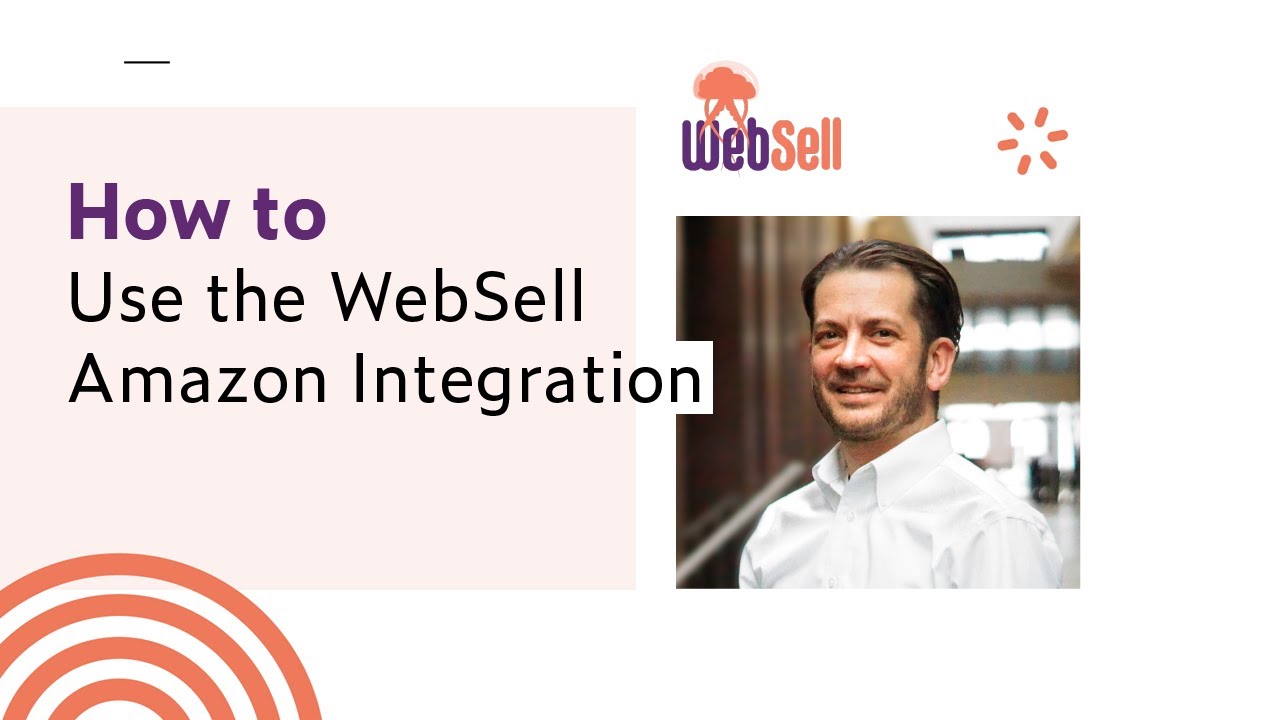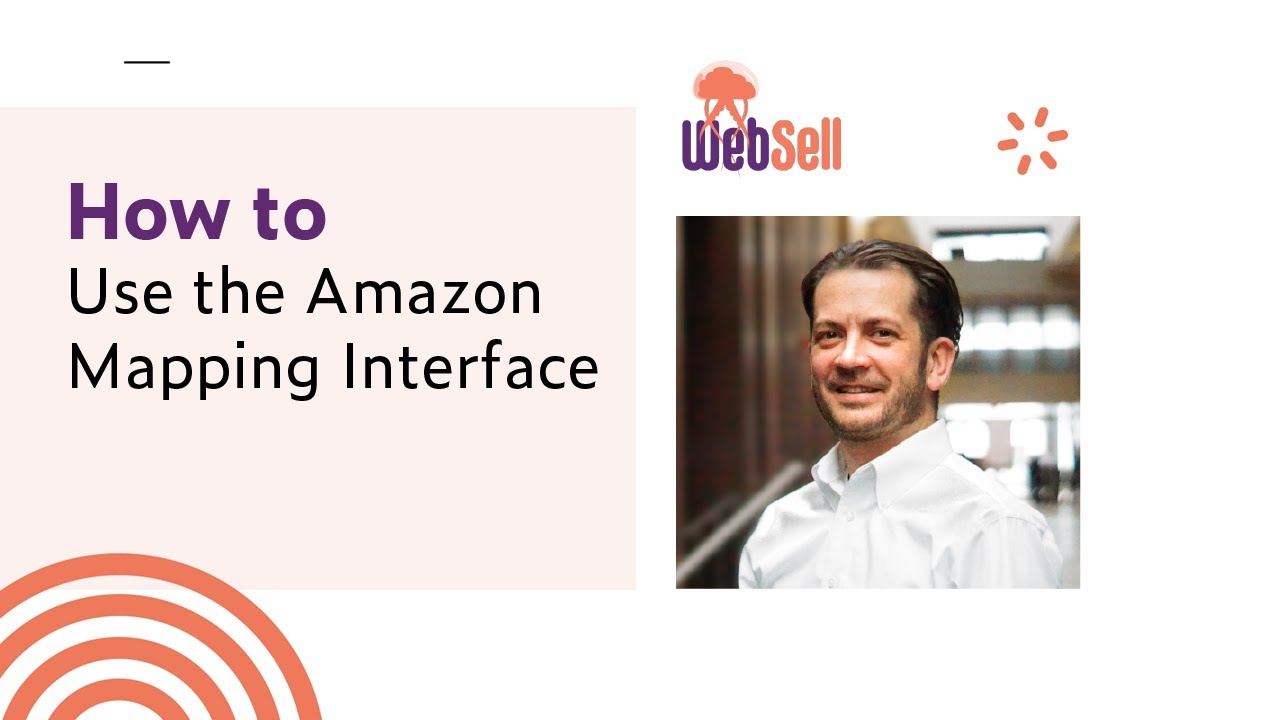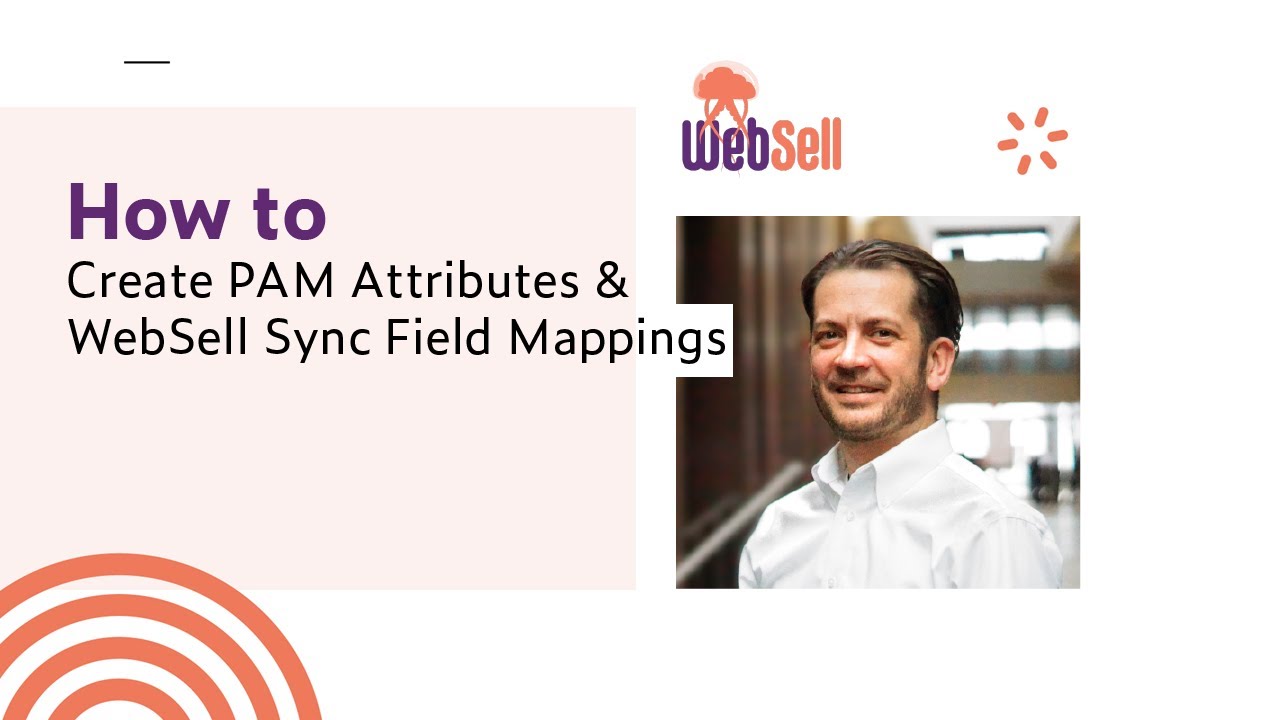This tab allows you to map your information to Amazon as described here. The mapping interface has been tweaked since these screen casts were generated but the core of what is presented hasn’t changed.
Amazon Mapping Wizard
The Amazon Mapping Wizard will help you through the process of mapping your products to Amazon.
The Store Navigation Tab
This represents the organization that you have given your products. At the top is the Top Level store node which all other store nodes inherit from. under this are your departments, categories and sub-categories if you use them.
By clicking on as store node in this list you cause the right side of the window to present an interface that allows you to map fields for this store node and any of its children.
To the left of the various stores nodes are the completion status icons.
The Mapping Interface
This part of the window is store node specific. To map a different part of the store simply select a different store node from the Store Navigation list on the left.
This pane is divided in two, the left hand side shows the different feeds that you have enabled under a filter box, the right hand side shows the status of this store node.
Any changes you make here are automatically saved.
Creating a mapping
- First select a Feed for which you want to create a mapping. Clicking on a feed will open out the feed displaying all the possible fields that can be mapped.
- Either select a local field to map this Amazon field to or provide an override (static) value for this Amazon field. Most Amazon fields show a list of restrictions on the data that can be entered into an Amazon field.
The URL link icon
One of the small improvements made to the interface is the addition of a small icon. Clicking on this icon will save a URL to your clipboard where you can paste it into an email or a support ticket. When entered into a browser address bar the link will open up the Amazon Interface, select the correct store node (department, category or subcategory) and open the Amazon tree up to the correct field.
Where the field is not longer accessible (if you have changed a choice option above the field in the URL) then the tree is rendered as far as is possible (as far as the choice option that has been changed in this case).